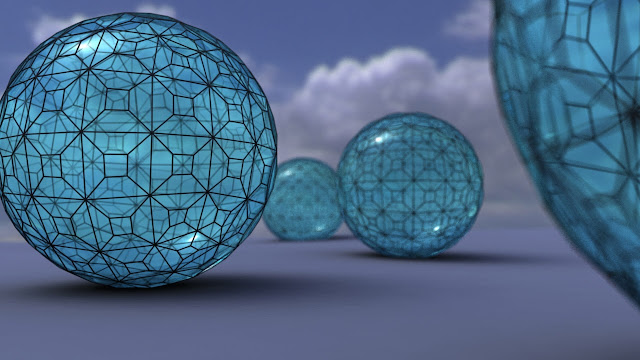The brief was pretty simple..... Blow Shit Up Using CGI.
But what to blow up..... well, I figured I'd start small and use a little cat ornament that my daughter made.
Now, it would be straight forward enough to model the cat using polygons in Maya but I figured this would be an ideal opportunity to try out something new in the shape of 123D Catch, a nifty free piece of software from Autodesk that will convert a series of photos into a 3D model.
123D Catch is pretty straight forward to use - Take a bunch of photos, upload them, wait a short while and then download your 3D object in whichever format you want. Providing you follow the instructions it's difficult to go wrong but first attempts can be forgiven..... check out porridge cat below
So, I tried again, got a mesh that I could work with and cleaned it up..... the initial output from 123D Catch will always have some imperfections, holes etc, and will also include the floor which needs to be removed. Below you can see the results of my capture as well as the horrible dense mesh that 123D Catch produces.
While it's great that you can easily capture objects for rendering, they are pretty much useless for anything else - especially if you're thinking of running demolition simulations with them - due to the the density and topology of the mesh. So, bearing this in mind I figured that I could make a low poly proxy of the ornament, with a clean mesh that would play nicely with DMM, and use the high poly object to create a normal map to apply to the low poly version. This can be done very easily in Maya using the Transfer Maps function. Below are the fruits of my efforts....
While the low poly object is no where near as refined as the high poly version, it is clear that there are a whole bunch less faces and it's going to get blown up anyway and only one or two frames are going to be seen with this intact. If I had spent a bit more time making the proxy object I could have easily got a much better likeness.... same could be said for the 123D Catch exercise too.
With the mesh sorted I could now get on and destroy it using the DMM plugin for Maya. This is something I've used a lot in the past and I'm sure that I rambled on about it then, so won't go into exactly how I set up the scene in this post.... suffice to say it got exploded nicely! One thing I will mention though is that I wanted this small object to blow up like a massive object and as DMM works to real world scale I had to scale the cat up quite a bit.
So onto the fluids..... what can I say.... they're as straight forward as they can be considering what is possible with them but they're still not that straight forward.
Maya fluids have an enormous array of settings that can be adjusted to create reactions and interactions between emitted fluids. The fluids can only be present within "containers" that are placed within a scene but any number of containers and emitters can be created.
Without some reference I wouldn't have a hope of understanding the processes involved in using fluids but there's an awesome guide on Digital Tutors that helps a lot with understanding process alongside reading the manual!
One thing that is important to note is the time that fluid simulations can take and the size of the cached simulations. I have 4 cached simulations in my scene (explosion, fire chunks, cat shards, flames on cat shards) and the project folder is 61.4 gigabytes..... good job I've got a bunch of 3 1/2 inch hard drives and a hot swap dock is all I'm saying!
Once I had worked through the DT guide I used what I learnt to create the explosion for my cat ornament, there's two fluid simulations here, one for the explosion and one for the flaming chunks. I also applied fire to the pieces of cat for a bit more oomph... I think that's the technical term. Here's the rendered sequence......
I only ran one render pass here rather than breaking it down into it's various components which would allow for greater control in post production. Now that I understand the processes involved in creating a nice explosion I can and will do the passes in future. I also added a bit of camera shake in After Effects and some audio that I put together using downloaded clips from freesound.org in order to further "sell" the effect.
I'll be making another explosion next but will be compositing it onto some hand held footage... another process to add to this complex shot!